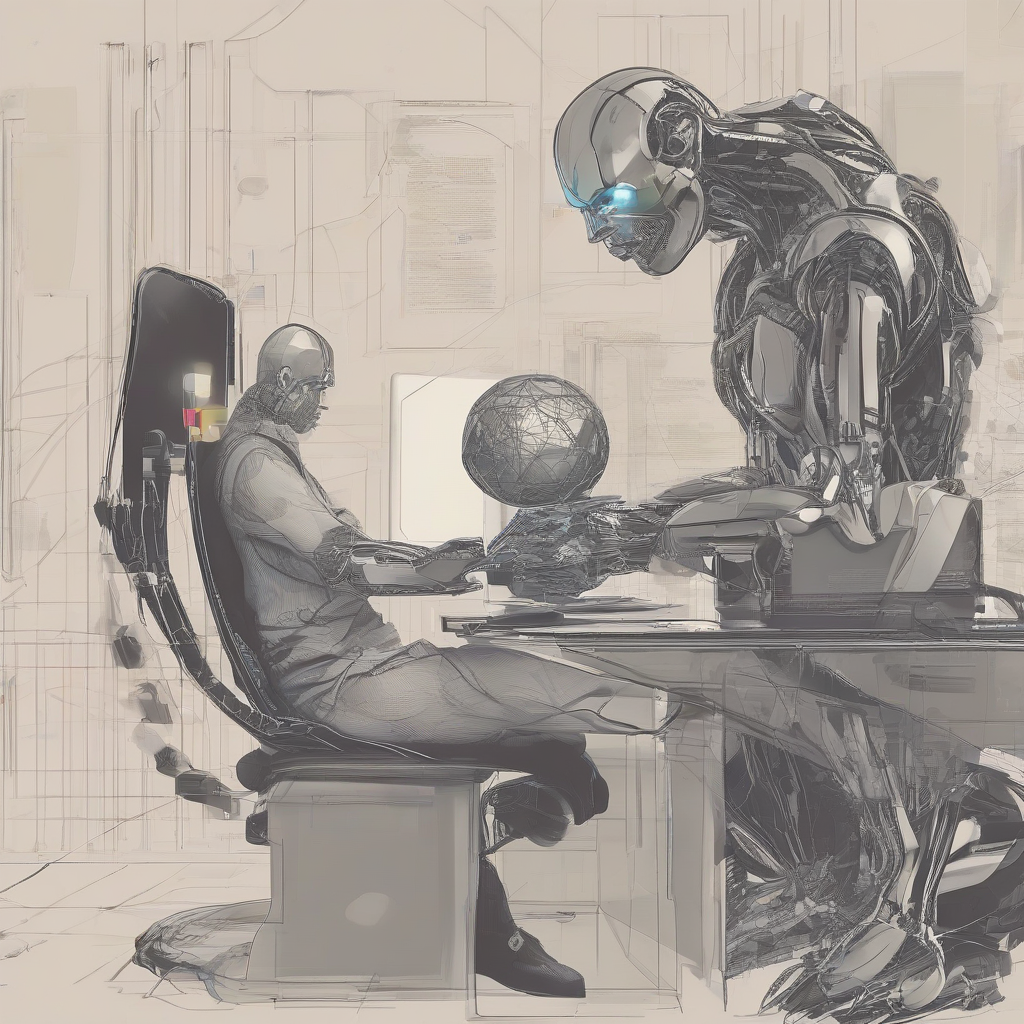Metro PCS Phone Transfer: A Comprehensive Guide
Transferring your phone to Metro PCS can be a smooth and straightforward process, but it’s important to understand the different methods and options available. This guide will provide you with a comprehensive overview of how to transfer your phone to Metro PCS, covering various scenarios and answering common questions.
Methods for Transferring Your Phone to Metro PCS
- Bring Your Own Device (BYOD): Metro PCS allows you to bring your own unlocked phone and use it on their network. This can be a cost-effective option if you already own a compatible device.
- Purchase a New Phone from Metro PCS: If you’re looking for a new phone, Metro PCS offers a variety of devices at different price points. When you purchase a new phone, Metro PCS will typically assist you with the transfer process.
- Trade-In Program: Metro PCS often has trade-in programs where you can get credit towards a new phone by trading in your old device.
- Phone Number Transfer: You can transfer your existing phone number from another carrier to Metro PCS.
Preparing for the Transfer
1. Check Phone Compatibility
Before transferring your phone, it’s crucial to ensure that it’s compatible with Metro PCS’s network. The compatibility of a phone depends on its frequency bands and network technology. You can check the Metro PCS website or contact customer support for a list of compatible devices.
2. Unlock Your Phone
If you’re bringing your own phone, it needs to be unlocked. An unlocked phone can be used on any carrier’s network. You can unlock your phone through your current carrier or a third-party service.
3. Backup Your Data
Before making any changes, it’s essential to back up your data, including contacts, messages, photos, and other files. You can back up your data to a cloud service like Google Drive or iCloud or use a physical SD card.
4. Gather Your Information
You’ll need your current phone number, account information, and any relevant SIM card information. If you’re transferring from another carrier, you may need to contact them to obtain a transfer PIN.
Transferring Your Phone: Step-by-Step Guide
1. Visit a Metro PCS Store
The easiest way to transfer your phone to Metro PCS is by visiting a local store. A Metro PCS representative will be able to assist you with the process and answer any questions you may have.
2. Contact Customer Support
If you prefer to transfer your phone remotely, you can contact Metro PCS customer support. They can guide you through the steps over the phone or online.
3. Transfer Your Phone Number
To transfer your phone number to Metro PCS, you will need to provide your current phone number and account information. Metro PCS will contact your current carrier to initiate the transfer process.
4. Activate Your Phone
Once the transfer is complete, you will need to activate your new phone on the Metro PCS network. This typically involves inserting your new SIM card and following the on-screen instructions.
5. Restore Your Data
After your phone is activated, you can restore your backed-up data. You can restore your data from the cloud, your SD card, or by using a cable to transfer files from your old phone.
Troubleshooting Common Issues
While transferring your phone to Metro PCS is generally a smooth process, you may encounter some issues. Here are some common problems and how to troubleshoot them:
1. Phone Not Compatible
If your phone is not compatible with the Metro PCS network, you will need to purchase a new phone or use a different transfer method.
2. Phone Not Unlocked
If your phone is locked to another carrier, you will need to unlock it before you can use it on the Metro PCS network.
3. Transfer Failed
If the phone number transfer fails, you may need to contact your current carrier or Metro PCS customer support for assistance.
4. Activation Issues
If you have trouble activating your phone, you may need to contact Metro PCS customer support for help.
Conclusion
Transferring your phone to Metro PCS can be a simple and straightforward process. By following the steps outlined in this guide and understanding the different methods available, you can ensure a smooth and successful transition. Remember to check your phone’s compatibility, unlock your phone if necessary, back up your data, and gather all necessary information before starting the transfer process.
If you encounter any issues, don’t hesitate to contact Metro PCS customer support for assistance. With a little planning and preparation, you can enjoy the benefits of Metro PCS’s services with your new phone.